Introduction
1. (Frog Tab)
(Frog Tab)
Function: To edit your dashboard. You can change your template and add more applications
How to log in VleFrog...
1. Click hop in
Click here to read How to Edit Dashboard
1.
6.  (Application Tray)
(Application Tray)
Function: Task Manager.
7. (Notifications)
(Notifications)
Function: feedback or new assignment you have received
 (Application Tray)
(Application Tray) Function: Task Manager.
7.
 (Notifications)
(Notifications) Function: feedback or new assignment you have received
Function: button of your dashboard and your school
How to log in VleFrog...
1. Click hop in
2. Log In using your email and password
3. Click on main services. Example; Click on SK Seri Permai
4. You have done to log in your dashboard.
Other tips to log in
1. Go to https://pbb3014.1bestarinet.net
2. Log in normally using your email and password
3. Ready to use your dashboard
How to create folder and upload file
1. Stay on your dashboard . Click Quick Lunch
2. Window will be come out. After that, Click SITES
3. Double clicks at Resources and My Resources
4. Now, your can create the folders and upload any files from your computer.
Let visit my FleFrog website..Check it out guys https://pbb3014.1bestarinet.net/spyscience
Click here to read How to Edit Dashboard
















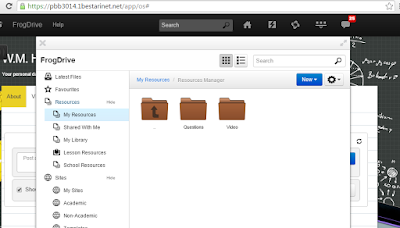
Post a Comment for "How to use VleFrog"